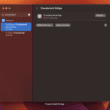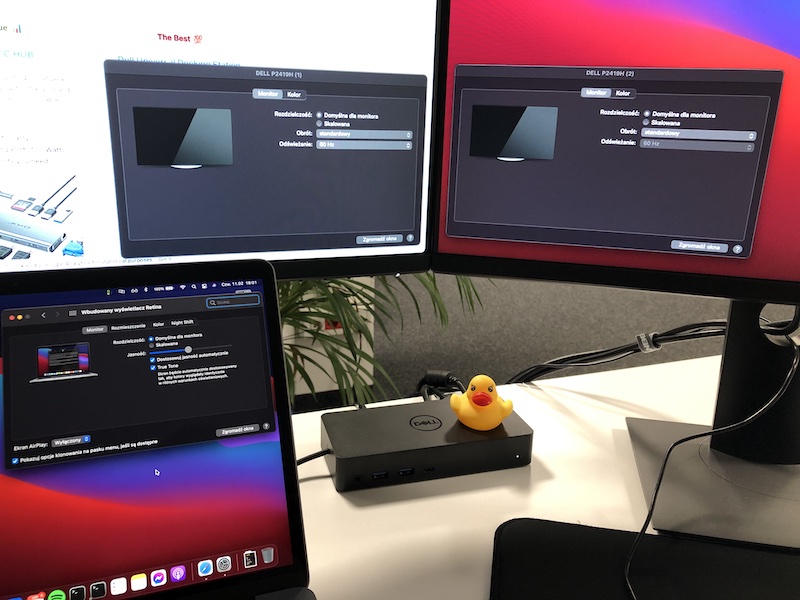Are you looking to upgrade your workspace or home office desk setup? Maybe you’re in need of a way to declutter and organize your cables or want to make the switch to multiple monitors and displays? If these scenarios sound like you, investing in a docking station may be the answer to all your workspace woes.
In this blog article, we’ll explore the pros and cons of investing in a “dock” (or docking station), the different types of docking stations, desk setup considerations, cable management and organization, and more…
Table of Contents
- Introduction to Docking Stations
- Pros of Investing in Docking Stations
- Cons of Investing in Docking Stations
- Desk Setup Considerations
- Different Types of Docking Stations
- Cable Management and Organization
- Multiple Displays and Monitors
- Different Brands of Docking Stations
- Compatible Devices with Docking Stations
- Conclusion
Introduction to Docking Stations
A docking station is a peripheral device that is used to connect a laptop, such as MacBook, to multiple monitors, and other peripheral devices. It is used to extend the capabilities of a laptop by allowing it to connect to a variety of external devices and peripherals. Click here for a more detailed explanation of what is a docking station.
Docking stations are typically used in a business or office setting, but they can also be used in a home or personal office. They are particularly beneficial for those who need to connect their laptop to multiple displays.
Pros of Investing in Docking Stations
There are many benefits to investing in a docking station, particularly if you are someone who needs to connect to multiple devices or monitors. Here are some of the pros of investing in a docking station:
- Increased Efficiency – Investing in a docking station can significantly increase your productivity by allowing you to quickly and easily connect your laptop to multiple devices and peripherals. This can save you time and energy, allowing you to focus on the task at hand.
- Improved Desk Setup – Investing in a docking station can improve your desk setup by allowing you to declutter and organize your cables. This can make your workspace more efficient and organized.
- Portability – Docking stations are typically small and lightweight, making them easy to carry and transport. This makes them ideal for those who are often on the go.
- Connectivity – Docking stations provide a wide range of connectivity options, allowing you to connect to multiple monitors, displays, and peripheral devices. This can significantly increase the capabilities of your laptop.
- Multi-Device Compatibility – Docking stations are typically compatible with a wide range of devices, including Mac and Windows PCs, as well as Chromebooks. This makes them an ideal solution for those who need to connect to multiple devices.
Cons of Investing in Docking Stations
Although there are many benefits to investing in a docking station, there are also some drawbacks that you should be aware of. Here are some of the cons of investing in a docking station:
- Cost – Investing in a docking station can be expensive, particularly if you’re looking for a high-end model. This can be a barrier to entry for those who are on a tight budget. For example – Dell D6000 costs around ~$220.
- Compatibility Issues – Although most docking stations are compatible with a wide range of devices, there may be some compatibility issues with certain laptops or devices. It is important to double-check compatibility before purchasing. Refer to our docking stations reviews for more.
- Lack of Flexibility – Depending on the model, some docking stations may not be as flexible as others. This can be a problem if you’re looking for a device that you can easily take with you. In such a case, we recommend buying a USB-C Hub.
Desk Setup Considerations
Investing in a docking station can improve your desk setup, but there are a few things to consider before making the purchase. Here are some things to consider when setting up your desk with a docking station:
- Budget – The first thing to consider is your budget. If you’re on a tight budget, you’ll want to make sure to get a model that meets your needs without breaking the bank. Maybe an option is to buy a used device? There is plenty of pre-owned docks out there.
- Compatibility – As written before, you’ll also want to make sure the docking station is compatible with your laptop and other devices.
- Size – You’ll also want to make sure to get a docking station that is the right size for your desk.
- Cable Management – You’ll also want to make sure to consider cable management when setting up your desk with a dock. I recommend also buying a cable tie to get things together.
Different Types of Docking Stations
There are a variety of different types of docking stations available, each with its own set of features and capabilities. Here are some of the different types of docking stations:
- Universal Docking Station – A universal docking station is designed to work with a variety of laptops and devices. This is ideal for those who need to connect to multiple devices or laptops, and perfect for use in offices and hotdesks.
- Thunderbolt Docking Station – A Thunderbolt docking station is designed for Mac laptops, such as the MacBook Pro. It is designed to take advantage of the Thunderbolt port on the laptop, allowing you to connect to multiple monitors and peripherals.
- USB-C Docking Station – A USB-C docking station is designed for laptops that have a USB-C port. This is the most common one.
- Wireless Docking Station – A wireless docking station is designed for those who need to connect to multiple wireless devices.
- Port Replicator – As the name says – a port replicator is designed to replicate the ports on your laptop.
Cable Management and Organization
Investing in a docking station can also help you with cable management and organization. Here are some tips for managing and organizing your cables with a docking station:
- Keep Cables Tidy – Keeping your cables tidy and organized can help you keep track of them and ensure that they’re not cluttered or tangled.
- Use Cable Management Solutions – Using cable management solutions, such as cable ties or organizers, can help you keep your cables organized and ensure that they’re not tangled or cluttered.
- Use Velcro Strips – Using velcro strips can help you keep your cables organized and ensure that they’re not tangled or cluttered.
- Use Cable Bins – Using cable bins can help you keep your cables organized and ensure that they’re not tangled or cluttered.
Multiple Displays and Monitors
If you’re looking to upgrade your workspace or home office desk setup, investing in a docking station can be a great way to do so. Investing in a docking station can allow you to connect to multiple displays and monitors, allowing you to take advantage of all the features and capabilities of your laptop.
Here are some tips for connecting multiple displays and monitors with a docking station:
- Check Compatibility – Before connecting multiple displays and monitors, you’ll want to make sure to check the compatibility of the docking station and the displays and monitors. This will ensure that everything is compatible and that you’re able to take full advantage of the features and capabilities of your laptop.
- Check Resolution – You’ll also want to make sure to check the resolution of the displays and monitors. This will ensure that you’re able to take full advantage of the features and capabilities of your laptop.
- Connect Cables – You’ll also want to make sure to connect the appropriate cables to the docking station and the displays and monitors. This will ensure that everything is connected correctly and that you’re able to take full advantage of the features and capabilities of your laptop.
- Install Drivers – You may also need to install drivers for the displays and monitors. This will ensure that you’re able to take full advantage of the features and capabilities of your laptop.
- Check Settings – Finally, you’ll want to make sure to check the settings of the displays and monitors. This will ensure that everything is set up correctly and that you’re able to take full advantage of the features and capabilities of your laptop.
Refer to this guide on how to connect two or more displays to MacBook if you happen to have one. This is the most complete how-to guide on the topic.
Different Brands of Docking Stations
There are a variety of different brands of docking stations available, each with its own set of features and capabilities. Here are some of the most popular manufacturers:
- Belkin
- Dell
- HP
- Lenovo
- StarTech
…and others
Compatible Devices with Docking Stations
Docking stations are typically compatible with a wide range of devices, including MacBooks, Tablets, Android Smartphones, and Windows PCs, as well as Chromebooks.
Conclusion
Investing in a docking station can be a great way to upgrade your workspace or home office desk setup. It can allow you to quickly and easily connect your laptop to multiple devices and peripherals, as well as to multiple displays and monitors. It can also help you declutter and organize your cables, allowing you to create a more efficient and organized workspace.
When investing in a docking station, you’ll want to make sure to consider your budget, compatibility, size, cable management, and functionality. You’ll also want to make sure to check the compatibility of the docking station with your laptop and other devices, as well as the resolution of the displays and monitors.
Finally, you’ll want to make sure to check out the different types of docking stations, as well as the different brands. This will help you find the right docking station for your needs.
So if you’re looking to upgrade your workspace or home office desk setup, investing in a docking station may be the answer to all your workspace woes.
Browse docking stations reviews and find the right docking station for you!