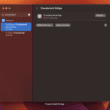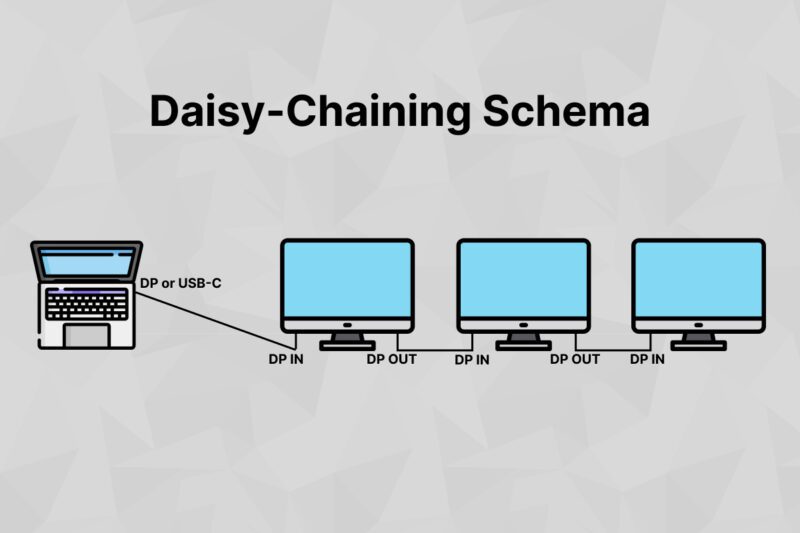If you’re looking for a way to increase your productivity, then you should consider the benefits of monitor daisy-chaining. Daisy-chaining is a process of connecting multiple monitors to your computer using a single cable and it can offer several advantages.
In this comprehensive guide, we’ll take a closer look at monitor daisy-chaining, its benefits and requirements, how to daisy-chain your monitors, tips to optimize performance, common issues, and how it can help boost your productivity and improve your desk setup.
What is Monitor Daisy-Chaining?
Monitor daisy-chaining is the process of connecting multiple monitors to your laptop using a single cable.
It is also known as display daisy-chaining and can be used to expand your workspace and increase productivity.
The process of daisy-chaining involves connecting the first monitor directly to your machine and the other monitors to each other in a series.
This is done using a single cable, such as a DisplayPort or USB-C/Thunderbolt cable, that is connected to the same output port on each monitor.
Daisy-chaining allows you to have multiple monitors connected and working together as one, providing you with extended desktop space and a larger area to work on. It is an effective way to increase productivity and efficiency, as it allows you to have multiple programs or documents open at the same time.
Benefits of Daisy-Chaining
There are many benefits to daisy-chaining your monitors, including:
Increased productivity – Daisy-chaining allows you to have multiple programs or documents open at once, allowing you to work more efficiently and effectively. This can help boost your productivity and make it easier to manage multiple tasks.
Extended desktop space – Daisy-chaining allows you to have a larger area to work on. This can be especially useful if you’re working on graphics or design projects, as it gives you more space to work with.
Reduced clutter – Daisy-chaining eliminates the need for multiple cables, making your workspace more organized and clutter-free.
Cost effective – Daisy-chaining is an inexpensive way to increase your workspace without having to invest in a new monitor.
Daisy-Chaining Requirements
Before you can daisy-chain your monitors, there are a few requirements that need to be met.
- Firstly, devices connected must be compatible. This means that they must have the same type of input connection, such as DisplayPort, HDMI, or DVI.
- Secondly, connected monitors must be the same size, as this will affect the resolution of the display. Also, keep an eye of the refresh rates of monitors.
- Finally, the monitors must be the same brand and model. It is also important to check that your computer and graphics card are compatible with daisy-chaining. Most modern computers and graphics cards have the necessary ports and connections for daisy-chaining multiple monitors, so make sure to check this before you start the process.
How to Daisy-Chain Monitors
Once you have checked that your monitors, computer, and graphics card meet the requirements, you can start the process of daisy-chaining.
- The first step is to connect the first monitor directly to your computer. Make sure to use a compatible cable, such as a DisplayPort cable, and connect it to the same output port on each monitor.
- Once the first monitor is connected, you can then connect the other monitors in a series using the same cable.
- Once all the monitors are connected, you will then need to set them up in your computer’s display settings. This will allow you to customize the display, such as setting the resolution and refresh rate.
- Finally, you will need to make sure that the monitors are all displaying the same image.
Tips for Optimizing Performance with Daisy-Chaining
Once you have successfully daisy-chained your monitors, there are a few tips you can use to optimize the performance.
- Make sure to set the same resolution and refresh rate for all the monitors – this will ensure that the image is displayed correctly and smoothly across all the monitors.
- Make sure to keep the cables tidy and organized – this will help to improve the performance of the daisy-chaining, as it will reduce the risk of interference and signal loss.
- Make sure to use a high-quality cable (i.e: DisplayPort) – this will help to ensure that the image is displayed correctly and without any issues.
Common Issues with Daisy-Chaining
Despite its many benefits, there are a few common issues that can arise when daisy-chaining monitors:
- Signal loss – if the cable is of poor quality or if the cables are too long.
- Interference – if the cables are not properly organized and tidy.
- Poor image quality – if the monitors are not the same size or if the resolution and refresh rate are not set correctly.
Different Types of Daisy-Chaining
There are two main types of daisy-chaining: single-link and multi-link.
Single-link daisy-chaining is the most common type and involves connecting all the monitors to the same output port on the computer. This is the simplest type of daisy-chaining and is the most cost-effective.
Multi-link daisy-chaining is more complicated and involves connecting the monitors to different output ports on the computer. This type of daisy-chaining requires more cables and is more expensive, but it can be used to extend the range of daisy-chaining.
Conclusion
Monitor daisy-chaining can be an effective way to increase your productivity and efficiency by extending your screen space in a neat way.
It allows you to have an extended desktop space, have multiple programs or documents open at once, and reduce clutter in your workspace.
If you are interested in daisy-chaining – then you may also be interested in the whole concept of DisplayLink & docking stations, because these can also improve your desk setup and handle monitors & other peripherals.
However, before you start daisy-chaining your monitors, it is important to make sure that the monitors, computer, and graphics card are compatible and meet the requirements. Once you have done this, you can then set up your monitors and optimize the performance.
If you’re looking for a way to increase your productivity, then daisy-chaining your monitors may be the solution.
With this comprehensive guide, you now have the information you need to get started with daisy chains.
If you happen to have an issue with connecting two or more monitors to M1 or M2 MacBook, refer to M1Displays.com for comprehensive guide on that topic. These MacBooks won’t run a second monitor natively, and you’ll need a docking-station solution.
Want to learn more about monitors, docking stations, and related electronic devices? Check out our blog page for more!